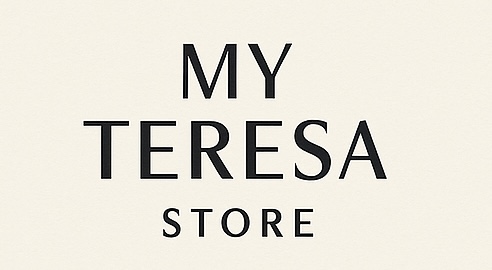When Apple finished its iPadOS 26 section of WWDC, I was in awe. It felt as if my child was all grown up. They added nearly every feature I ever wanted to the iPad and iPadOS. They made the iPad feel brand new with a simple OS update and finally made it feel like a Mac! Here are some of the best features that truly make the iPad feel more like a Mac.
Be sure to watch our comprehensive hands-on with iPadOS 26 and the features that make it act and feel like a Mac.
The new windowing system
This has to be the headliner for iPadOS 26. They brought over the best parts of windowing and window management from macOS, but still somehow made it feel like it was not just ported over. It still has the feel that it belongs on just the iPad. Now you have:
- macOS-style traffic light controls
- Complete control of windowing and resizing
- Tiling options when dealing with multiple apps
- Ability to have 12 windows open at once
- Still have ability to use regular mode or stage manager (although ill never use stage manager again)
- External monitor support (for M powered iPads)
- New task/menu bar
All of this instantly made iPadOS look and feel more like a computer than it ever has before. One thing to note is that slide over is completely gone, and split view is still around, but it just looks slightly different. As someone who used slide over a good amount, I am willing to make that trade-off
Files app gets revamped
I have always stated that the Files app on iOS and iPadOS was a bit weird and wonky. It could do most things that the Finder app could do, but something was still missing, and I could never pinpoint what was off. Apple completely changed that with this new files app. Some improvements include:
- Being able to pin files to your dock (GAMECHANGER)
- Customize file folder with colors and emojis
- Background download management
- Custom column resizing
- More “get info” data
The best feature for me is that I can pin my iCloud desktop folder to my dock. Now I have access to all my essential files right on my iPad dock, never thought I would see the day!

External audio input control
I cannot tell you the number of times I plugged in my Shure MV7 into my iPad or iPhone and just crossed my fingers to hope it gets recognized. Unless you used a 3rd party app, there was no way to see if the iPad made the external mic the default mic input method. Well, Apple changed that. If you plug in a mic either physically or wirelessly, you can now make it your default input method via the control center.

The new cursor
This one might go overlooked, but the new cursor/pointer is actually a big deal for this experience. When Apple first allowed trackpads and mice to be used with the iPad, they did not want it just to be a regular cursor, much closer to a traditional point-and-click type of macOS cursor. But it is still a bit more rounded off and different enough where it doesn’t feel like a desktop cursor. But this allows you to be more confident and precise with your touch targets. I think it’s excellent! You also still have all your customizations and controls, like changing pointer color, size, outline thickness, and even adding system haptics to the trackpad.
Final thoughts
For years, I have forced myself to use the iPad as a computer replacement because I always believed that the software would catch up to the amazing hardware. But I could never recommend it to anyone over a MacBook Air. But now, this is the closest the iPad has ever come to feeling like a proper laptop replacement, and honestly, I’m here for it. The setup feels cleaner, more capable, and more intentional than ever.
If you’re already using iPadOS 26, let me know how you’re using it. And if you’re still waiting on the public beta, trust me—it’s worth the wait.